Create a Bootable USB Drive without using CMD
Most of you may already know about How to create Bootable USB Drive using CMD.
Pre-Requisites:
1. USB Stick.
2. Rufus - Download it from here.
Steps to be followed:
Step 1: Download the software from the link given above and install it or just use the portable version. Open it.
Step 2: Select the USB Drive Letter
Step 3: You can provide the new Volume Label[Optional]
Step 4: Choose the Quick Format option and select the location of your ISO File, you can select other file formats too.
Step 5: Just click on Start button and the process will be started and once completed just press the Close button
That's it, Voila you've got your Bootable USB Drive without using CMD.
Pre-Requisites:
1. USB Stick.
2. Rufus - Download it from here.
Steps to be followed:
Step 1: Download the software from the link given above and install it or just use the portable version. Open it.
Step 2: Select the USB Drive Letter
Step 3: You can provide the new Volume Label[Optional]
Step 4: Choose the Quick Format option and select the location of your ISO File, you can select other file formats too.
Step 5: Just click on Start button and the process will be started and once completed just press the Close button
That's it, Voila you've got your Bootable USB Drive without using CMD.
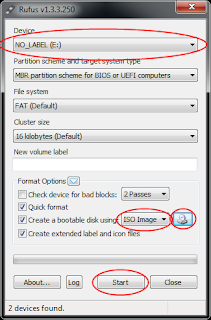

Comments
Post a Comment